Transcript
Creating Barcode Labels with LabelSuite™
Barcoding is a critical part of any inventory system. With LabelSuite™, you can print hundreds or even thousands of barcode labels with just a few clicks.
Start by saving your data in a CSV format. The top row of the spreadsheet should contain your column headers. This will make your data easy to select in LabelSuite™.
In LabelSuite™, open the label you would like to perform your data merge on. If you would like to follow along with this project, you can download the example files below.
First, select the barcode you would like to link to your CSV. Navigate to the Format tab along the top menu, then click Barcode Data. From the dropdown menu, enable the Data File option, then select Generate From Data File.
To link your spreadsheet select Import New Data File and navigate to your CSV file. Ensure that "Data source columns have header labels" is checked, and then hit done. Now that we have linked our data source, we can select the appropriate column header from the headline. Now it is just a matter of repeating this process for each barcode.
Linking a text box is almost the same process as linking a barcode. Once you select the text you will find that "Barcode Data" has been replaced with "Data Source". Simply select the data you would like to link from the dropdown menu, then hit Done.
Now we have merged the data for the entire label. On the print preview page, we can click through to make sure our text is updating correctly. Since we typed in the data for one label, the merge process allows us to print a batch of different barcodes. We can even scan the barcodes on the screen to make sure they work. We are now ready to print our label.